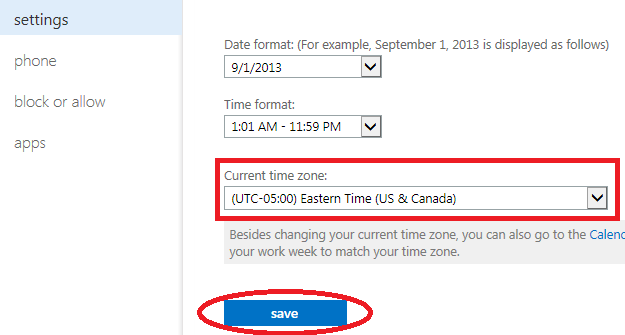How to check and set time zone in your Sycamore Email
1. Login to your ISU email.
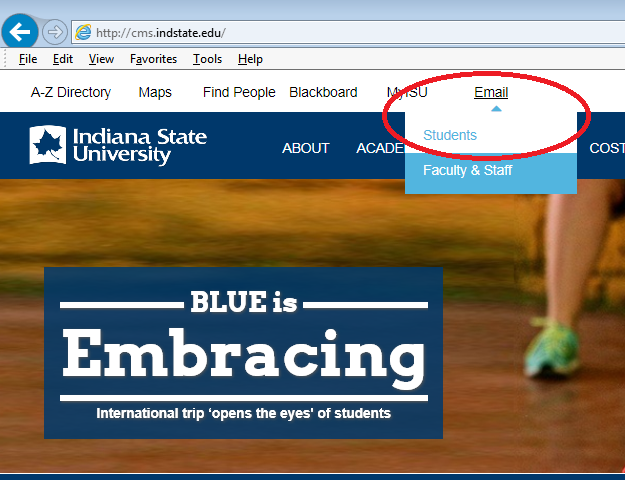
2. Move your mouse over the gear wheel icon on the top right corner. Click on "Options" on the dropdown list.
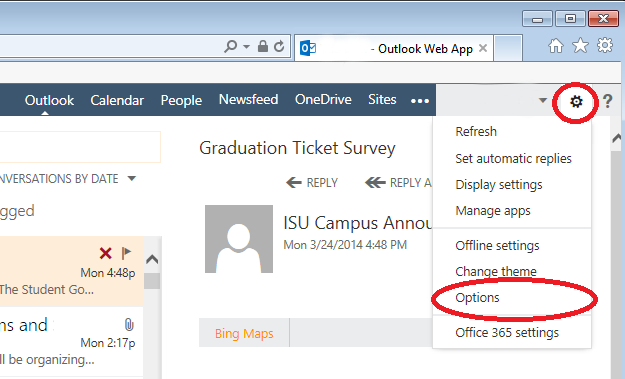
3. Under "options" on the left side, click "settings" . Then click "Regional" tab at the top of the center panel.
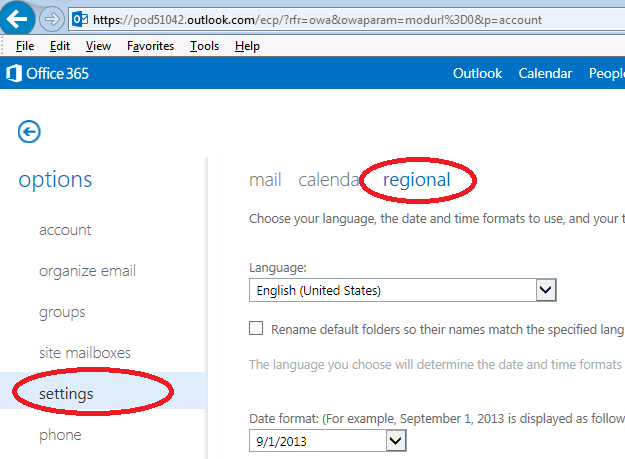
4. Scroll to the bottom of the page to check "Current time zone". The "Current time zone" should be set to Eastern Time. If not, change to Eastern Time.
If you have changed "Current time zone", you need to click "save" button to save changes.