

The tools described in this chapter will help you set up and manage your site. The following topics are in this section:
Note: Before accessing your Metadot Portal , there are several browser settings you need to check:
Check your browser's documentation on how to enable these settings.
After installing the Portal, you must configure the site settings. There are system settings as well as settings for styles, colors, and page content. To configure your site settings, login using the default system administrator username and password:
Username: admin
Password: 123
After logging in, a screen similar in layout to the illustration below is displayed (the content will probably be different). Note the marked sections, which will be referenced further in this guide.
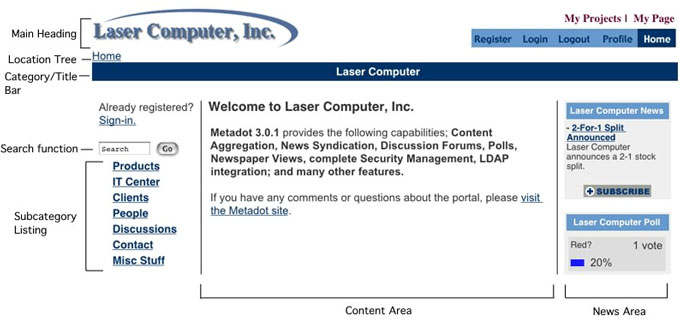 |
Before you continue, update the system administrator information and change the password:
Click the Profile button in the Main Heading.
Note: If you are using an LDAP file for verifying users, you will want to use a field that already exists in that file, such as your email address. This will be your username the next time you login.
After entering all your information, click the Save Settings button.
To return to the Homepage, click the Home button in the Main Heading.
After returning to the Homepage, click the Enable Editing button at the bottom of the page. Edit mode enables you to configure all site settings.
In Edit mode, you will notice a Configuration Bar with two drop-down boxes above the Category Bar:
The Manage... drop-down box adds and configures users, system settings, and the look and feel of the site.
The Add New... drop-down box adds content to the site.
This Configuration Bar will only appear on the following pages:
For more information on adding content to your site, see the Personal Links section of the Users' Guide, as well as the Adding Content section of this guide.
The following tools are available on the Manage... drop-down box and will be discussed in the following pages:
© Copyright Metadot Corporation 2003. All rights reserved.